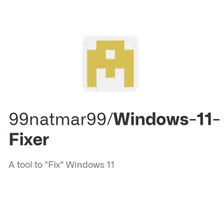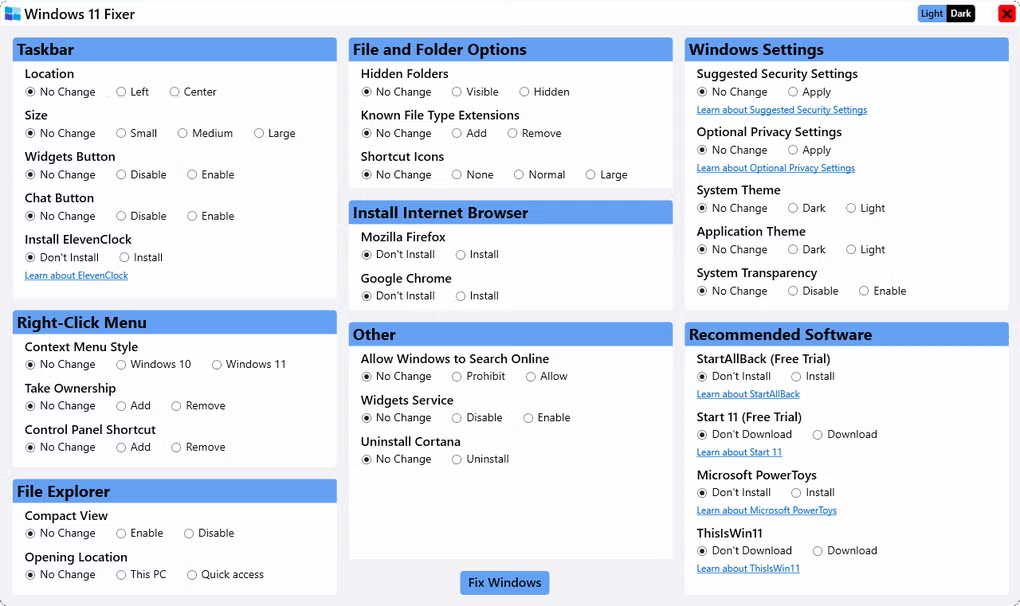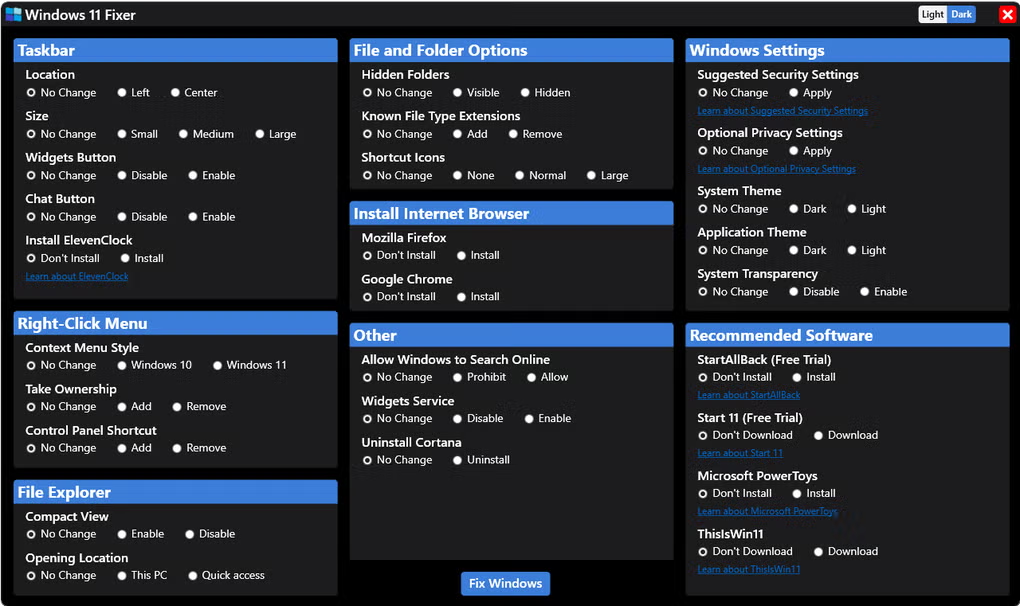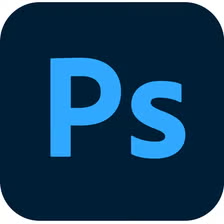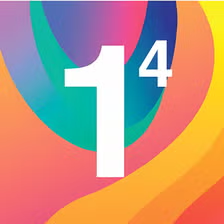Windows 11 Fixer Review: Can This Simple Tool Fix What Microsoft Broke?
I’ve been using Windows since the 3.1 days, and I’ve weathered every transition from the glory of XP to the disaster of Vista to the redemption of Windows 7. So when Windows 11 arrived with its centered taskbar and hidden right-click options, I did what any reasonable person would do: I complained loudly on Twitter and then grudgingly adapted.
But after six months of daily frustration—reaching for options that weren’t there and clicking through extra menus—I went hunting for solutions. That’s when I stumbled across Windows 11 Fixer, a free little utility by developer 99natmar99 that promised to restore some sanity to my daily computing life.
What Windows 11 Fixer Actually Does
If you’re hoping for a magic wand that transforms Windows 11 completely back into Windows 10, you’ll be disappointed. Windows 11 Fixer isn’t that comprehensive. Instead, it focuses on fixing a handful of the most annoying “improvements” Microsoft forced on us:
- Restores the classic context menu (right-click menu) instead of that weird two-tier system
- Gives you options to tweak the taskbar size and alignment
- Lets you bring back some classic File Explorer features
- Provides easy access to install popular browsers and utilities
- Lets you disable certain Windows 11 annoyances like web search in Start
The program itself is delightfully simple—maybe too simple for power users, but perfect for regular folks who just want their computer to feel familiar again.
Windows 11 Fixer feels like having a tech-savvy friend quickly fix your most annoying Windows 11 problems without making you learn PowerShell commands or Registry editing.
The Setup: Couldn’t Be Easier
One of the things I appreciated immediately was that Windows 11 Fixer is portable. No installation needed—just download, extract, and run. The whole package is tiny (under 2MB), and it doesn’t leave behind any system cruft when you’re done with it.
When you launch the program, you’re greeted with a simple interface organized into tabs. Nothing fancy, just straightforward options with checkboxes and buttons. The program doesn’t try to upsell you on anything or collect your data—a refreshingly honest approach in today’s software landscape.
The first time I ran it, I was actually suspicious about how simple it was. I kept looking for the catch—the “upgrade to pro” button or sneaky bundled software. There wasn’t any. It just… worked.
Fixing the Taskbar: Small Victories
The Windows 11 taskbar was my biggest gripe when upgrading. Microsoft decided that everyone wants big, centered icons with no labels and limited customization. If you don’t like it? Too bad!
Windows 11 Fixer lets you:
- Align the taskbar to the left (like every previous Windows version)
- Make the taskbar smaller to reclaim some screen real estate
- Show labels for your open applications
- Restore some right-click options on the taskbar
It’s not perfect—you still can’t drag and drop files onto taskbar icons to open them in applications (a feature I used daily in Windows 10). But it’s a huge improvement over the default experience.
After applying the changes and restarting, my taskbar finally felt usable again. My muscle memory stopped screaming at me every time I looked at the bottom of my screen. That alone was worth the download.
The Context Menu Fix: Worth Its Weight in Gold
Let’s talk about that Windows 11 context menu. You know, the one where Microsoft hid all the useful options behind a “Show more options” button, forcing you to click twice to get to what you want? Yeah, that one.
Windows 11 Fixer lets you bring back the classic menu with a single checkbox. After restarting, right-clicking now brings up the full, detailed menu with all my options immediately visible. No more clicking “Show more options” fifty times a day.
For me, this fix alone justified keeping the program. The amount of time and frustration it saved me cannot be overstated. It’s one of those small changes that improves your daily experience in a surprisingly significant way.
Heads up: If you install a major Windows update, you might need to run Windows 11 Fixer again, as updates sometimes revert these tweaks. Keep the program somewhere easy to find.
File Explorer Tweaks: Nice to Have
Windows 11 Fixer also lets you adjust some File Explorer settings, like:
- Showing file extensions by default (why is this still hidden in 2025?)
- Displaying hidden files
- Bringing back the detailed view as default
- Showing the full path in the title bar
Nothing groundbreaking here—you can do all this through the File Explorer options manually—but it’s convenient having everything in one place with simple toggles.
The Program Installer: Surprisingly Useful
I was skeptical about the “Install Programs” tab at first. It seemed out of place in a Windows customization tool. But it’s actually pretty handy, offering one-click installations for popular browsers (Chrome, Firefox, Brave), utilities (7-Zip, VLC), and other useful software.
The best part? No crapware, no unchecking needed boxes, no browser hijacking—just clean installations of the programs you select. For setting up a new computer or helping less tech-savvy friends, this feature is genuinely useful.
That said, I wish it offered more software options. The selection is fairly limited compared to something like Ninite.
What It Doesn’t Fix
As helpful as Windows 11 Fixer is, it doesn’t address all of Windows 11’s questionable design decisions. It can’t:
- Restore the old Start Menu (you’ll need StartAllBack or a similar program for that)
- Fix the confusing Settings app that still duplicates Control Panel functions
- Restore full taskbar functionality like drag-and-drop to taskbar apps
- Remove the new rounded corners and window animations
For a more comprehensive overhaul, you’ll need to look at paid options like StartAllBack or open-source projects like ExplorerPatcher. But for the most common annoyances, Windows 11 Fixer hits the sweet spot of simplicity and effectiveness.
Alternatives Worth Considering
If you want more control over Windows 11, these alternatives offer more features (though with steeper learning curves):
- StartAllBack – Paid app ($5) with more comprehensive Windows 10-style restoration
- ExplorerPatcher – Free and open-source with more advanced customization
- Winaero Tweaker – Free with hundreds of system tweaks (but more complex interface)
The Bottom Line: Simple But Effective
After using Windows 11 Fixer for several months now, I’ve come to appreciate its focused approach. It doesn’t try to fix everything—just the most common pain points that affect daily usability.
Perfect for:
- Regular Windows users who find the new interface frustrating
- People who want quick fixes without learning Registry editing
- IT staff setting up multiple Windows 11 machines for users
- Anyone who misses the classic context menu and taskbar behavior
Probably not for:
- Power users who want total control over every aspect of Windows
- People who need advanced Start Menu customization
- Users who want to completely transform Windows 11 to look like Windows 10
What’s Good
- Simple, straightforward interface
- Portable with no installation required
- Fixes the most annoying Windows 11 changes
- Includes clean software installer for popular programs
- Free and open source
What’s Not
- Limited scope compared to more comprehensive tweakers
- Can’t restore full Windows 10 Start Menu
- Some changes require restarting Windows
- Software installer selection is fairly limited
- Updates may reset some tweaks
For what it aims to do, Windows 11 Fixer is nearly perfect: a lightweight, straightforward tool that fixes specific annoying problems without overwhelming you with options or system complications.
I keep it on a USB drive now, along with other portable utilities. Whenever I’m setting up a new Windows 11 machine or helping friends with their computers, it’s one of the first programs I run. That’s about as strong an endorsement as I can give for a utility like this.