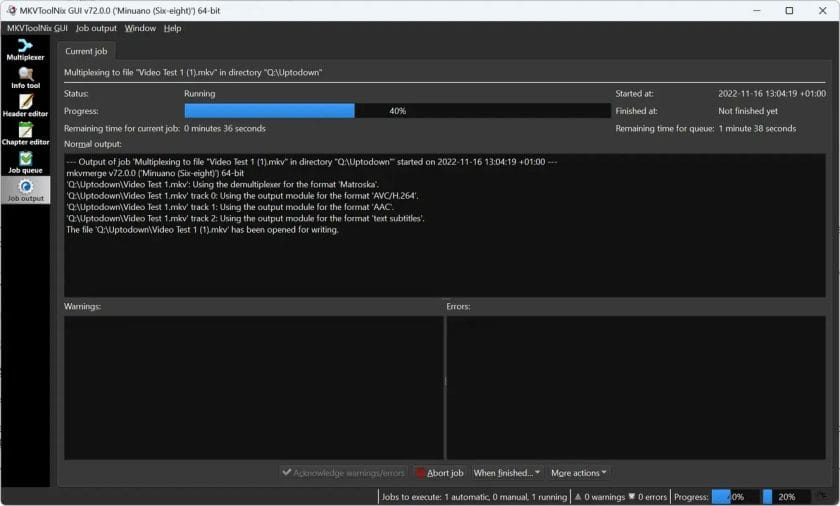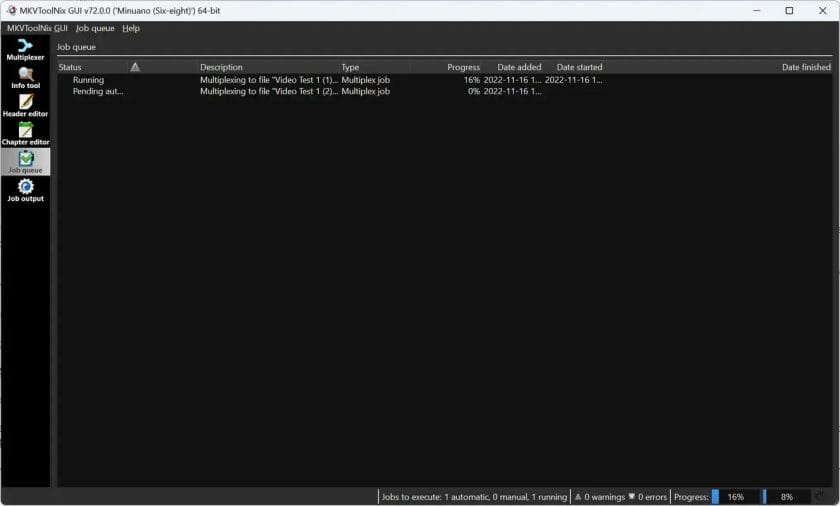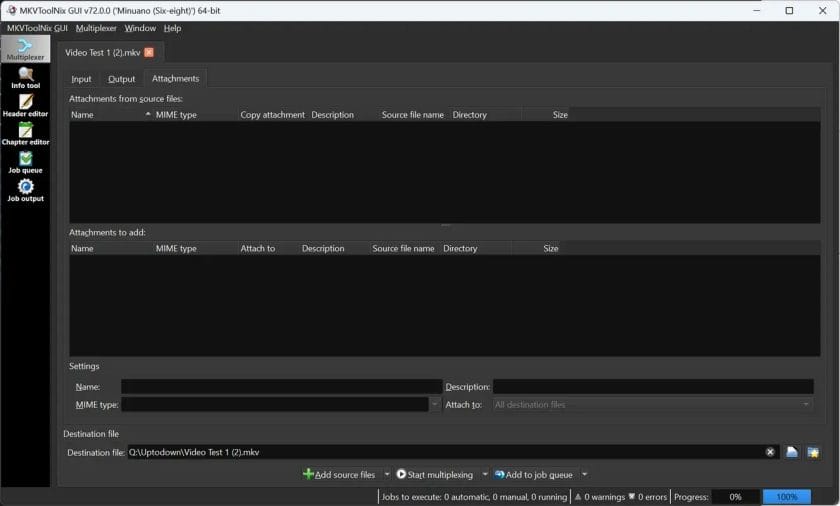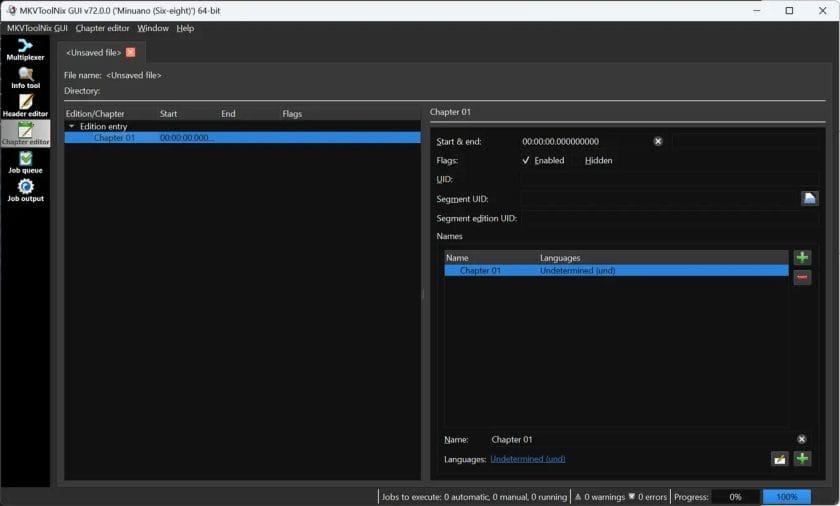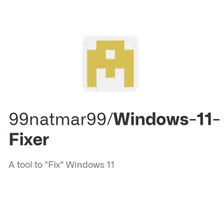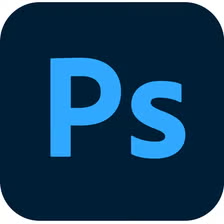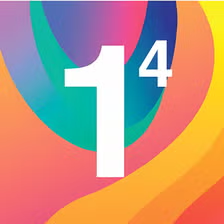Ever struggled with combining multiple audio tracks with your video? Or tried to extract those perfect subtitles from a movie file without losing quality? If you work with video files regularly, you need MKVToolNix in your life. Here’s why this remarkable toolkit has become indispensable for everyone from casual users to video professionals.
What Is MKVToolNix (And Why Should You Care)?
If you’ve ever wanted more control over your media files, MKVToolNix is about to become your new best friend. At its heart, it’s a collection of tools that lets you create, modify, inspect, and extract content from Matroska (MKV) files – those versatile video containers that can hold practically anything.
Unlike most video tools that do one thing well, MKVToolNix gives you a complete workshop. It’s like having a video Swiss Army knife that lets you:
- Combine multiple video, audio, and subtitle tracks into a single file
- Extract specific components without quality loss
- Fix problematic files that won’t play correctly
- Look under the hood to see exactly what’s inside your media files
The best part? It works across Windows, Mac, and Linux, and doesn’t cost a penny – it’s completely free and open-source.
You don’t need to install MKVToolNix if you’re in a restricted environment – it comes in a portable version you can run directly from a USB drive!
The Tools That Make the Magic Happen
mkvmerge: Combining Files Without the Headaches
Remember trying to add subtitles to a movie and ending up with a mess? mkvmerge solves that problem beautifully. It’s the star of the show that lets you take various media files and combine them into a single MKV container.
I recently used mkvmerge to create a multi-language version of a documentary by combining the video with three different audio tracks and their corresponding subtitles. Each person in my family could watch it in their preferred language – all from the same file!
What makes it special is how it handles synchronization issues. Found that the audio is slightly out of sync with the video? You can adjust the timing with precision down to the millisecond – something that would require expensive software otherwise.
mkvinfo: Finally Understanding What’s Inside Your Files
Have you ever had a video file that just wouldn’t play right on your TV or tablet? mkvinfo helps you figure out why. It shows you everything inside an MKV file – all the tracks, codecs, metadata, and technical details that explain what’s going on.
Last month, I was trying to play a downloaded documentary on my smart TV, but it kept freezing. Using mkvinfo, I discovered it was using an unusual codec profile my TV didn’t support. Mystery solved!
Think of mkvinfo as the diagnostic tool that tells you exactly what’s inside your media files – invaluable when troubleshooting playback issues or just wanting to understand what you’re working with.
mkvextract: Pulling Out Just What You Need
Ever found perfect subtitles in a movie file and wished you could use them elsewhere? Or wanted to grab just the audio track from a concert video? That’s where mkvextract shines.
I used mkvextract recently to pull the original Japanese audio track from an anime series, which I needed for a language learning project. The amazing thing was that I got the pristine audio without any quality loss – it was identical to the original.
It’s also a lifesaver for extracting subtitles for translation or editing. You can pull them out, make changes, and then use mkvmerge to put them back in – all while keeping the original video untouched.
Also See: Download Adobe Photoshop 7.0 For Windows
The GUI: Power Tools for Everyone
If you’re not comfortable with command lines (and honestly, who is?), the MKVToolNix GUI (graphical user interface) brings all this power to your fingertips with a visual interface that’s surprisingly easy to use.
I taught my 68-year-old neighbor how to use it to combine his old home movies with the newly digitized audio he had separately – he picked it up in about 15 minutes. That’s how intuitive it is.
The drag-and-drop functionality makes it easy to add files, and the visual track editor lets you see exactly what you’re creating. For complex projects, the job queue feature lets you set up multiple tasks and process them one after another – perfect for when you’re batch processing an entire collection.
Real-World Magic: What Can You Actually Do With This?
Creating the Ultimate Movie Collection
If you’re building a personal media library, MKVToolNix is a game-changer. With it, you can:
- Create multi-language versions of movies with all audio tracks and subtitles in one file
- Add proper chapter markers so you can jump to specific scenes
- Include both stereo and surround sound audio options for different playback setups
- Standardize your entire collection to have consistent formatting and organization
“I used to keep multiple versions of the same movies for different family members who speak different languages. With MKVToolNix, I combined everything into single files that work for everyone. My 4TB media drive suddenly had 1.5TB free!” — James, home theater enthusiast
Fixing Problem Files That Won’t Play
We’ve all downloaded or created video files that just won’t play right. MKVToolNix can often save these problematic files by:
- Remuxing them (putting the content in a new container) to fix structure issues
- Correcting audio/video synchronization problems
- Removing corrupted tracks while saving the good ones
- Adjusting metadata flags that might be confusing your playback devices
I recently helped a friend recover footage from his daughter’s dance recital. The original recording had audio sync issues that made it unwatchable, but by extracting and realigning the audio track, we created a fixed version that perfectly captured the performance.
Creating Files That Work Everywhere
Different devices support different formats – it’s an annoying fact of life. MKVToolNix helps you create files that work across your devices by:
- Combining content in ways that maximize compatibility
- Allowing you to include multiple versions of audio (stereo for phones, surround for home theater)
- Making it easy to add properly formatted subtitles that display correctly
- Setting the right flags and properties to ensure smooth playback
When creating files for portable devices, setting the default audio to stereo and keeping video bitrates reasonable will ensure smooth playback without constant buffering.
Getting Started: Easier Than You Think
Despite its power, getting started with MKVToolNix is surprisingly straightforward. Here’s how to dip your toes in:
- Download the right version – Head to the official site (mkvtoolnix.download) and grab either the installer or portable version for your operating system.
- Start with the GUI – Even if you eventually want to use the command-line tools, the GUI is the easiest way to understand what’s possible.
- Try a simple merge first – Combine a video file with a subtitle file to get a feel for how the process works.
- Experiment with a file you don’t mind breaking – Play around with the settings to see how they affect the output.
Within an hour, you’ll likely be comfortable with the basic functions, and you’ll discover new capabilities as you need them.
“I was intimidated at first by all the options, but after following a 10-minute YouTube tutorial, I was creating multi-audio files for my international film club. Now I’m the person everyone comes to for help with their video files.” — Maria, film studies student
Is MKVToolNix Right for You?
MKVToolNix isn’t for everyone, but you’ll likely find it valuable if:
- You watch content in multiple languages or with subtitles
- You’re building a personal media library
- You work with video in any professional or semi-professional capacity
- You’ve ever been frustrated by videos that won’t play properly
- You need to extract components from video files
Even if you just occasionally need to add subtitles to a foreign film or fix an out-of-sync audio track, having MKVToolNix in your toolkit can save you hours of frustration.
The learning curve is gentle enough that casual users can get value quickly, while power users will continue discovering new capabilities that streamline their workflow.
Give it a try – your media files (and your sanity) will thank you.