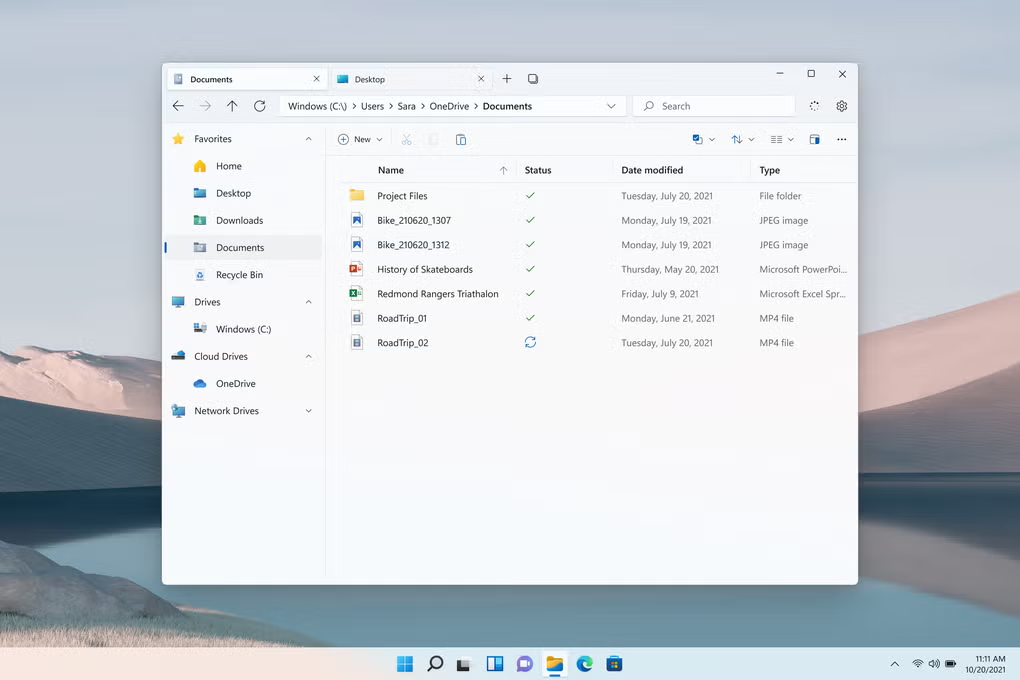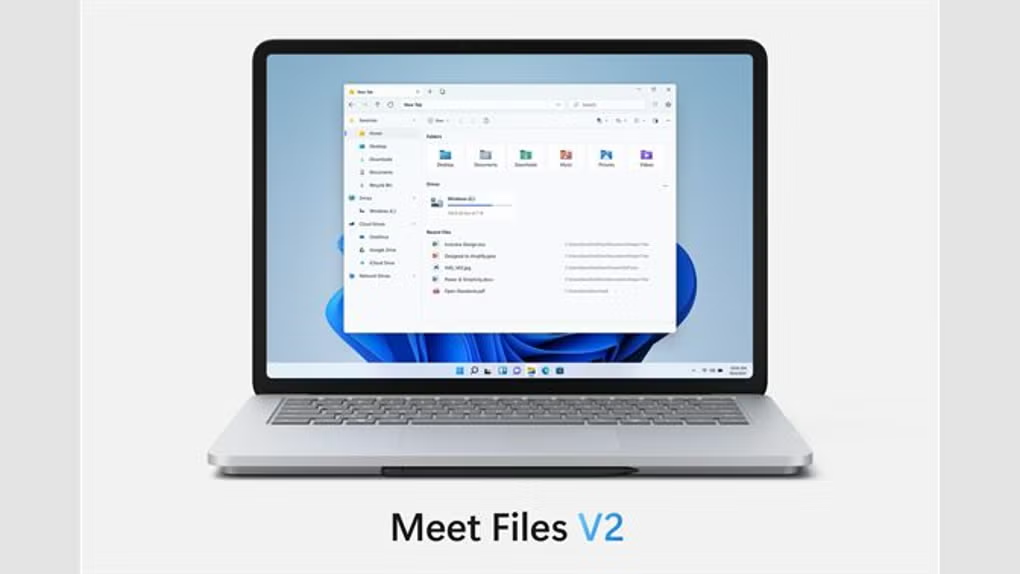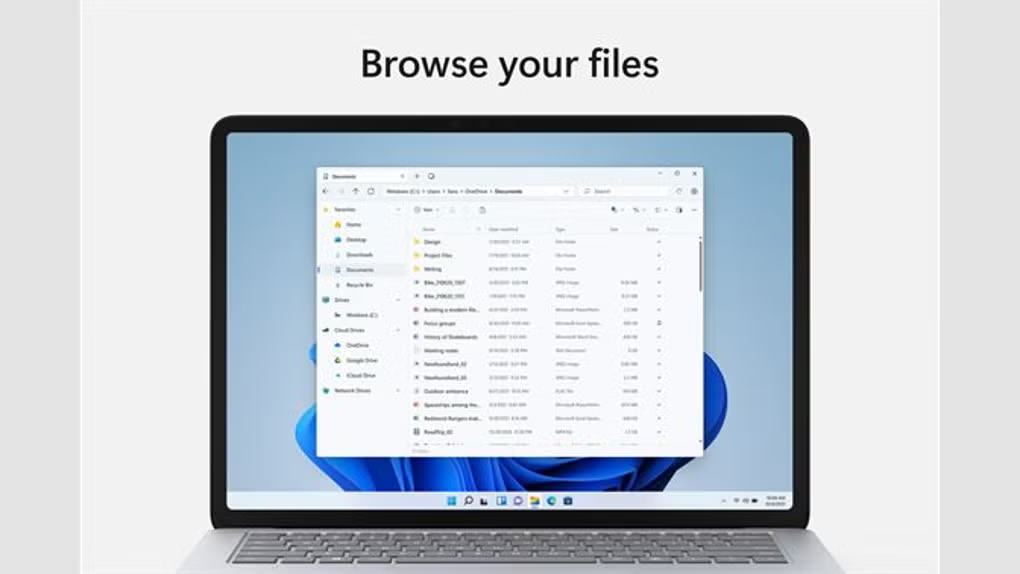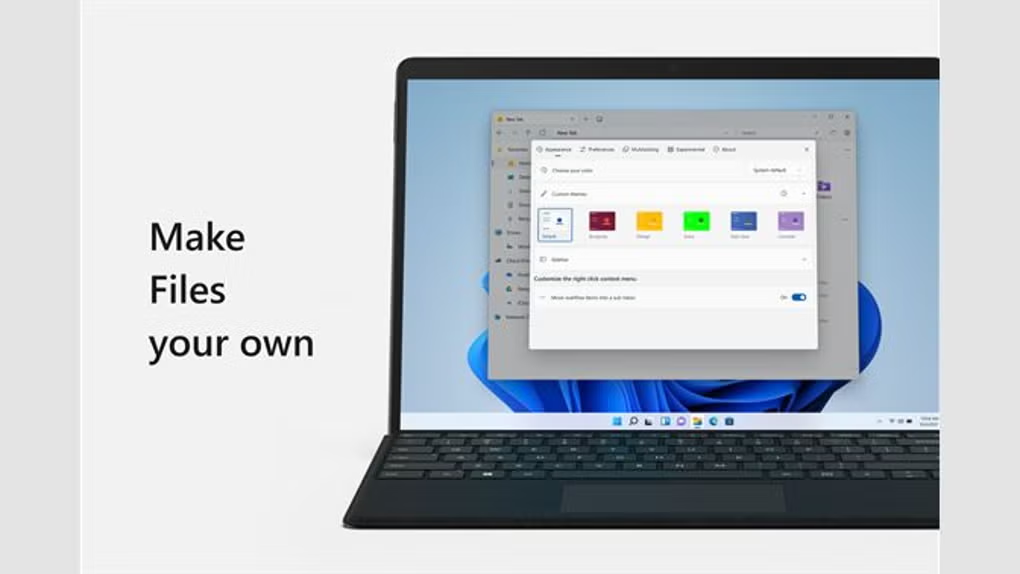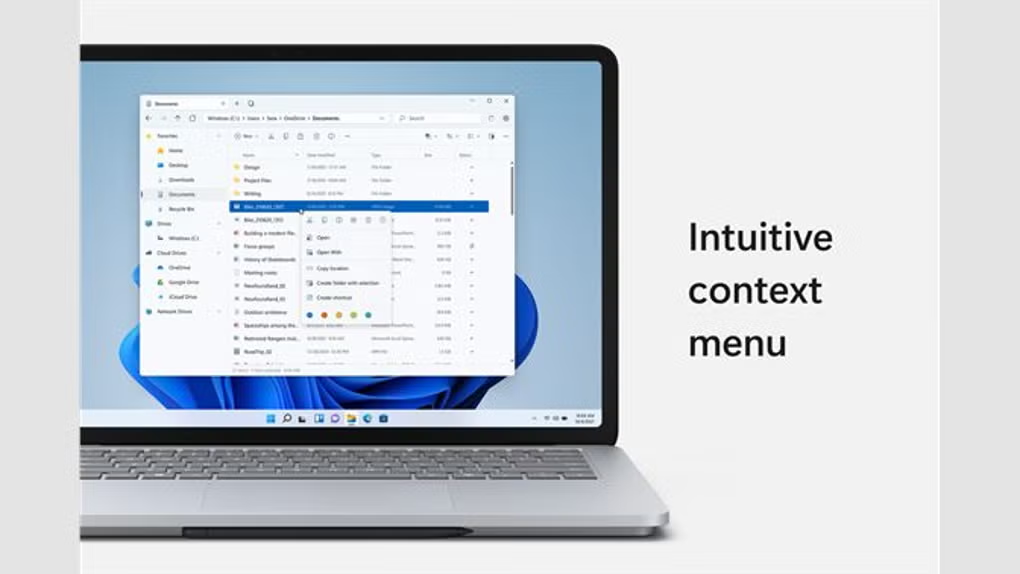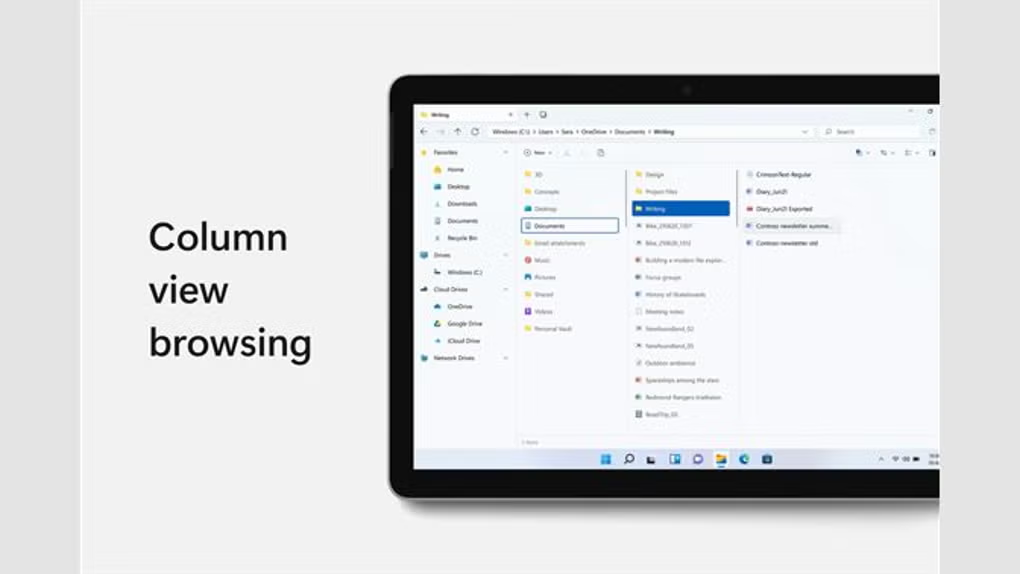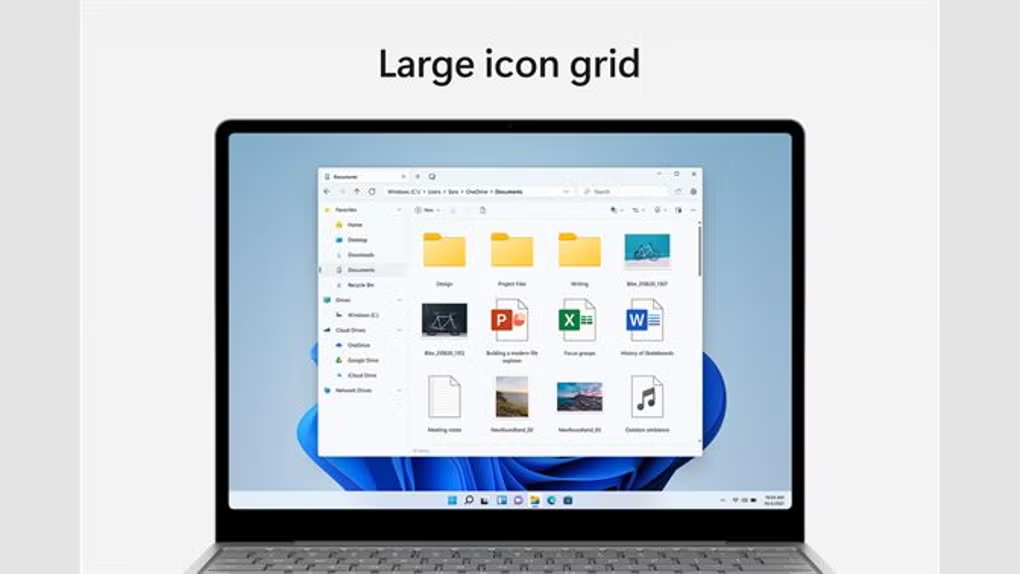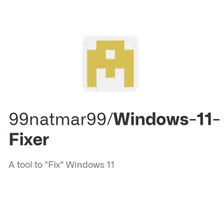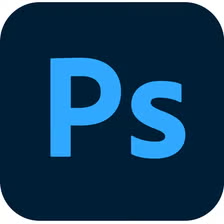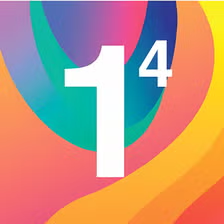Files App Review: The Modern File Explorer Windows Should Have Built
It’s 2025, and somehow Windows still ships with a file explorer that looks like it was designed when Britney Spears was topping the charts. Every major Windows update comes and goes, and that crusty old Explorer remains largely untouched, like that one wall in your house you keep meaning to repaint but never get around to.
That’s why I was genuinely excited to stumble across Files, a free modern alternative developed by Yair Aichenbaum. After using it for the past few weeks as my daily driver, I’ve found myself wondering why Microsoft hasn’t just hired this developer and replaced their ancient file manager already.
First Impressions: “Wait, THIS is a Windows App?”
When you first launch Files, it’s almost jarring how good it looks. Built as a UWP (Universal Windows Platform) app, Files embraces Microsoft’s Fluent Design language in a way that makes you do a double-take. “Is this really a third-party app?” I kept asking myself during the first few days of using it.
The clean lines, proper spacing, and thoughtful icons make the default Windows Explorer look like it’s from another era entirely. And the dark mode? Chef’s kiss. It’s not just a half-baked inversion of colors like so many dark modes tend to be—it’s properly designed with readability and eye comfort in mind.
Using Files alongside the standard Windows Explorer feels like parking a Tesla next to a Pontiac Aztek. They technically serve the same purpose, but one is clearly from a different decade of design thinking.
The Game-Changer: Tab Support (Finally!)
Let’s talk about the feature that honestly should have been in Windows Explorer ten years ago: tabs. I’m still baffled that in 2025, the default file manager doesn’t support them. It’s like Microsoft doesn’t know that we often need to juggle multiple locations at once.
Files implements tabbed browsing beautifully. You can open as many tabs as you need, drag files between them, and middle-click on folders to open them in new tabs—just like a modern web browser. I’ve found myself constantly using the keyboard shortcut (Ctrl+T) to open new tabs while working on projects that involve multiple folders.
Also See: Free PDF Reader Download For Windows
My favorite trick: drag a file, hover over a tab to switch to it, and then drop the file exactly where you want it. This simple interaction has shaved minutes off my daily file organization tasks.
Beyond just having tabs, Files implements them thoughtfully. You can pin frequently used tabs, reorder them through drag and drop, and even restore your previous session when reopening the app. Anyone who’s had to juggle multiple Explorer windows sprawled across their screen will immediately appreciate this functionality.
Design That Actually Makes Sense
Beyond the fresh coat of paint, Files rethinks some Explorer interface elements that have always bothered me. The sidebar is more sensibly organized, with customizable quick access locations and more intuitive category grouping. The path bar is cleaner and easier to navigate, allowing quick jumps to parent folders.
And little touches make a big difference—like the way Files displays available hard drive space with visual bars instead of just numbers, or how it shows your OneDrive sync status right in the interface.
The preview pane has also gotten some love, with better support for different file types and a cleaner look. It’s amazing how many small interface irritations you’ve just learned to live with until you see them fixed properly.
OneDrive Integration That Doesn’t Suck
If you’re a OneDrive user, you’ll appreciate how thoughtfully Files handles cloud storage. The interface clearly shows which files are cloud-only versus locally available, and gives you quick options to manage download state.
I found the OneDrive integration particularly useful when working on my laptop with limited storage. I could browse my entire cloud collection without feeling forced to sync everything locally, and Files made it easy to grab just what I needed when needed.
Windows’ built-in Explorer technically handles OneDrive too, but Files makes the experience so much more intuitive that I’ve actually started using OneDrive more since switching.
Pro tip: Right-click on any OneDrive folder and you’ll see extra options for managing cloud status that aren’t available in regular Explorer. Super helpful for freeing up space without losing access to your files.
Where It Falls Short: Growing Pains
As much as I’ve enjoyed Files, I should be clear that it’s not yet a perfect replacement for Windows Explorer in every situation. The biggest issue I’ve encountered is performance—Files sometimes takes a noticeable beat longer to load large directories compared to Explorer.
I’ve especially noticed this lag when working with network drives or folders containing thousands of items. It’s not a dealbreaker by any means, but in those moments, you’re reminded that you’re using a third-party app that doesn’t have the deep system integration of the native Explorer.
There are also occasional bugs to contend with. Twice during my testing, the app crashed when trying to move large batches of files between drives. And some context menu extensions from other programs don’t always appear as they should, which forced me to occasionally fall back to the standard Explorer for specific tasks.
The Middle Ground: Using Both
After a few weeks of experimenting, I’ve settled into using Files as my primary file manager for day-to-day work, while keeping the standard Explorer around for those edge cases where Files stumbles. This isn’t ideal, but it’s a workable compromise.
Unfortunately, while Files can be set as the default file explorer for some actions, Microsoft’s tight integration of Explorer into Windows means you’ll never completely escape the stock experience. Certain system dialogs and applications will always call the native Explorer no matter what you do.
I’ve gotten used to this hybrid approach, though. Files handles most of my everyday browsing, organizing, and file management, while Explorer gets relegated to specialized tasks like bulk operations on massive folders or working with certain system locations.
Alternative File Explorers Worth Considering
If Files doesn’t quite meet your needs, here are some other options:
- Directory Opus – Incredibly powerful but with a steeper learning curve and price tag
- One Commander – Another modern-looking option with dual-pane layout
- Explorer++ – A lightweight portable alternative with tabs but a more traditional look
Verdict: A Glimpse of What Should Have Been
After spending significant time with Files, I’m simultaneously impressed and a little sad. Impressed because a small development team has created something so thoughtfully designed and useful. Sad because it highlights how stagnant Microsoft’s own file management tools have become.
Files is perfect for:
- Anyone who constantly juggles multiple folders and hates having Explorer windows everywhere
- Users who care about visual consistency with the rest of Windows 10/11’s design
- People who frequently use OneDrive and want better integration
- Those who frequently use tablets or touchscreens with Windows
You might want to look elsewhere if:
- You regularly work with extremely large folders where performance is critical
- You rely heavily on specific Explorer extensions or shell integrations
- You need absolute stability for mission-critical file operations
What’s Good
- Beautiful modern design that matches Windows 10/11
- Tab support that works like a modern browser
- Excellent OneDrive integration for cloud files
- Well-designed light and dark modes
- Touch and mouse-friendly interface
What’s Not
- Slower performance with very large directories
- Occasional stability issues during heavy operations
- Some third-party shell extensions don’t work properly
- Cannot completely replace Explorer for all system functions
- Still under active development with some rough edges
There’s something both inspiring and frustrating about Files. It shows what’s possible when someone rethinks an essential tool with modern needs in mind. But it also highlights what we’ve been missing out on in the standard Windows experience all these years.
I’ve now made Files my default file manager for most tasks, which feels like the highest praise I can give it. If you’re tired of Windows Explorer’s aging design and limited functionality, give Files a try. At the very least, it’ll show you what file management in Windows could—and should—be like in 2025.